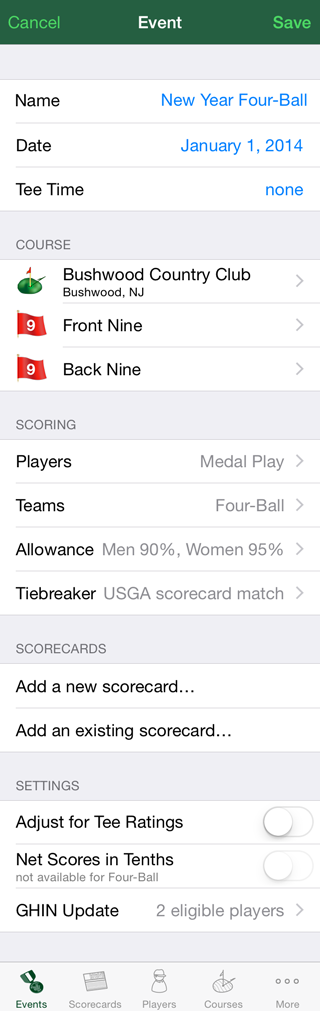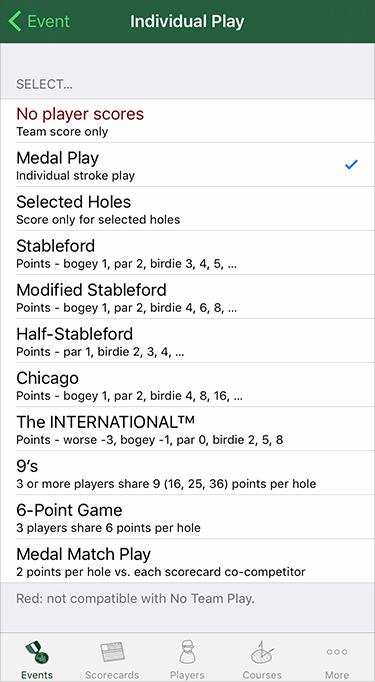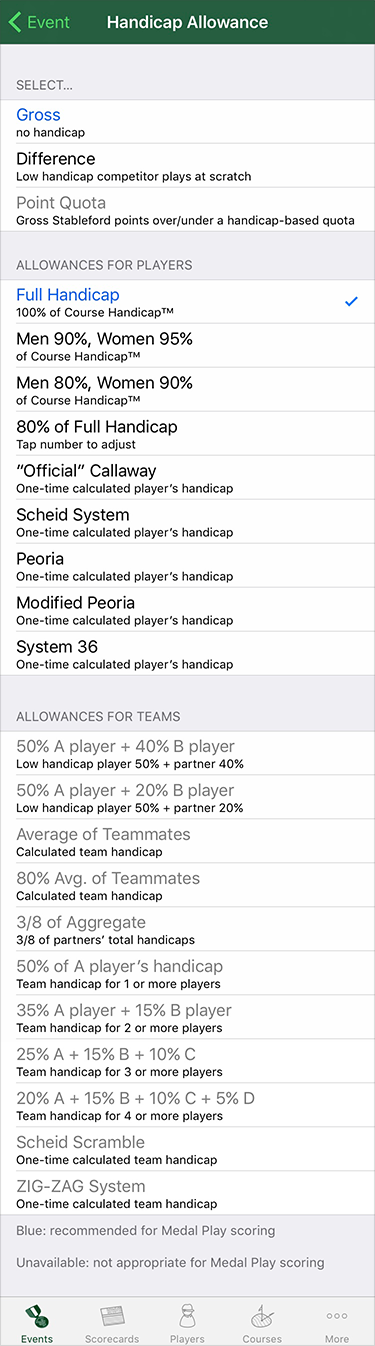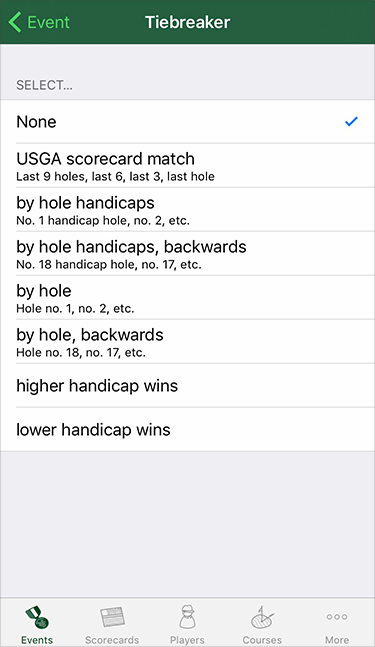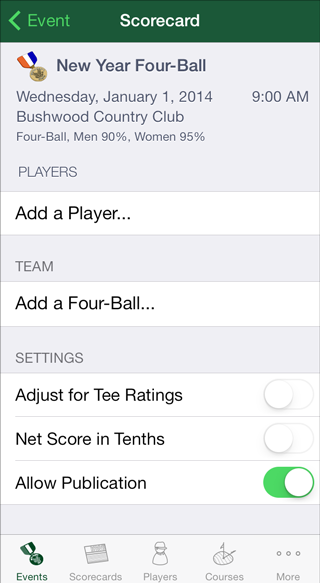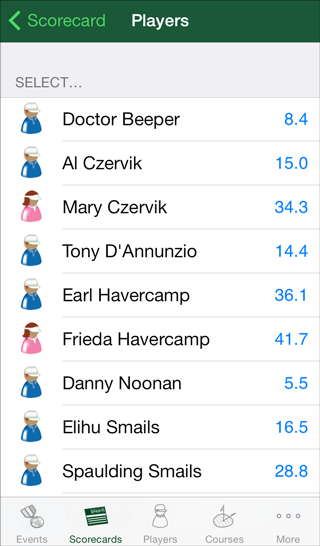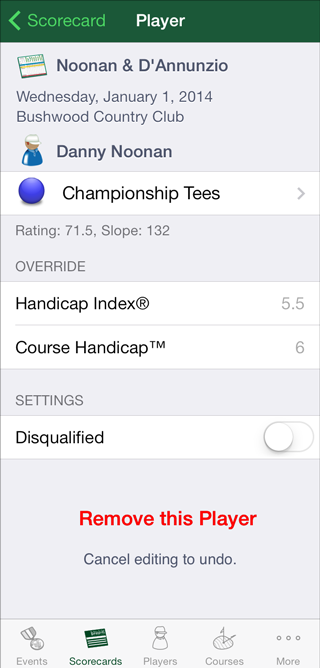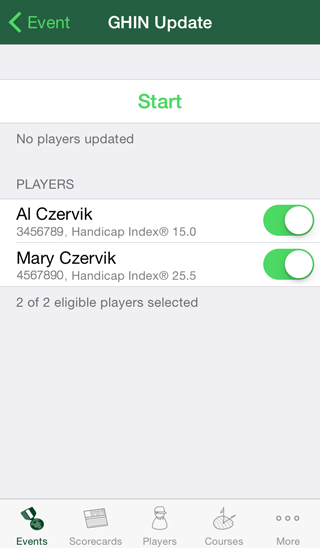|
Events List
Tap Edit to organize, delete, or change an event. Swipe to delete an event. Pull down from the top of the list to sort. Tap an event in the list to see it, and all its scorecards, on the scoreboard for entering or reviewing scores. Deleting an event will delete all the scorecards in the event and remove all the rounds on those scorecards, including players' scores and any team scores. |
Setting up or Editing an Event
Select the correct course and indicate the sides played. For 9-hole rounds, set the back side to no back nine. Player scoring, team scoring, handicap allowances, and breaking ties. Add or edit a scorecard… then come back and do it again. Continue until the event is complete - with all scorecards, players and teams you need. Be sure to tap Save after creating or changing an event. Tap Cancel to ignore any changes you've made. |
Player Scoring
Player scores are always entered as actual strokes taken. The Scoring Machine uses this selection to calculate competition scores or points. Some forms of team play (Foursomes, Scramble, and others) don't require individual player scores. Go back to continue editing the event. |
Team Scoring
Usually, The Scoring Machine calculates team scores based on this selection. For some forms of team play without individual player scores (Foursomes, Scramble, etc.), team scores are entered directly on the scoreboard.
Go back to continue editing the Event. |
Handicap Allowances
The Scoring Machine does all the work - calculating the appropriate handicap allowance for the competitors and applying strokes in the right places. The recommended handicap allowance for your selected style of individual or team play is indicated by blue text. "One-time" handicap systems (Callaway, Scheid, Peoria, etc.) calculate a handicap from the player or team's returned hole-by-hole scores.
Go back to continue editing the event. |
Breaking Ties
If needed, indicate a method for breaking ties.
Go back to continue editing the event. |
Adding a Scorecard to an Event
If different than the event, special settings for the scorecard. When done constructing the scorecard, you can go back to add another scorecard or finish editing the event. |
Adding a Player to a Scorecard
Players who are already on the scorecard or on another scorecard in this event are dimmed and can't be selected. When you select a player, they are added to the scorecard and you are returned to edit or add another player to the scorecard. |
Player Information on a Scorecard
Tap to override the player's official handicap or playing handicap for this round. Remove a player from the scorecard to make them available for addition to another scorecard. Go back to continue setting up the scorecard. |
Special Event Settings
Some special settings are available for customizing how events are handled…
- Adjust for Tee Ratings - Adjust the playing handicaps of competitors in the event for the differences in difficulty - determined by course ratings - playing from different tees (or men and women playing from the same tees).
- Net Score in Tenths - If the method of scoring allows it, calculate net score and competition placement to a tenth of a stroke.
If extended scoring features are enabled, you may also specify that players' scores on scorecards in the event are Tournament scores.
GHIN Update
Reset the switch for any player whose handicap should NOT be retrieved. Tap Start to begin the process of retrieving the current official handicap of each enabled player in the list. Go back to continue editing the event. |

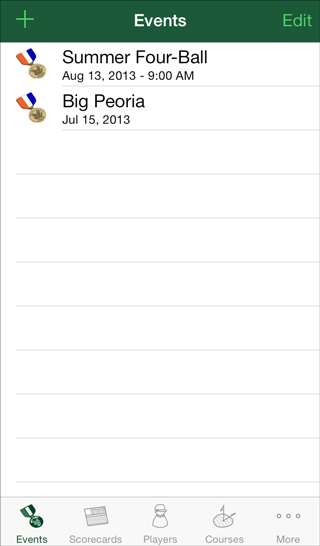 Tap Add (+) to make a new event.
Tap Add (+) to make a new event.