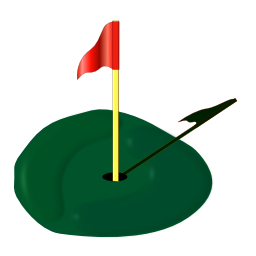 The Scoring Machine needs to know about your home course and other courses you play… |
Courses List
Tap Edit to organize, delete, or change information. Swipe to delete a course. Pull down from the top of the list to sort.
See Downloading Courses for help retrieving golf course information from Mulligan Software's archives. |
Editing Information about a Course
When you add a new course or edit an existing course, The Scoring Machine shows you information for all the course's nines and tees:
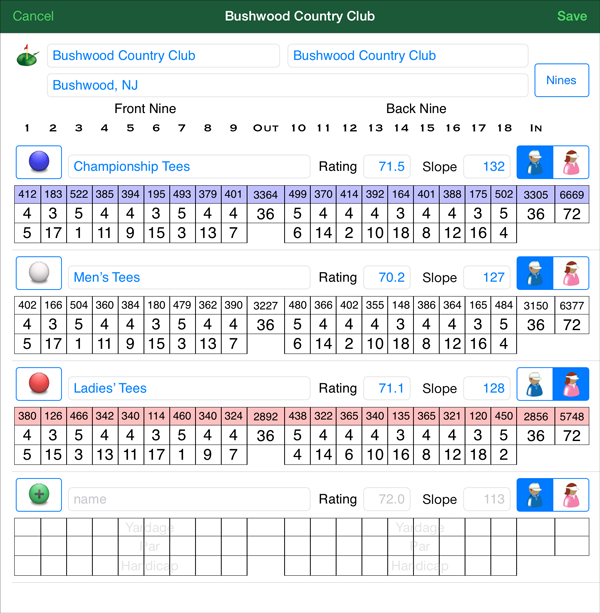
At the top of the window, tap and type the course's name. If the club name is different, type that name. Indicate where the course is located.
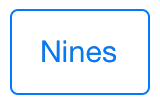 A golf course has one or more nines. Tap the Nines button to add, edit or delete nines (see Editing the Course's Nines below).
A golf course has one or more nines. Tap the Nines button to add, edit or delete nines (see Editing the Course's Nines below).
A course has one or more tees. Tap and type to change the name or ratings of a tee. Or, tap the tee marker button to select the color of the tee (see Editing a Tee below).
 Add a new tee by tapping the Add (+) tee marker button at the bottom of the list. Select a color and continue editing information for that new tee.
Add a new tee by tapping the Add (+) tee marker button at the bottom of the list. Select a color and continue editing information for that new tee.
Tap Save to make any changes or additions permanent, or tap Cancel to discard any changes and leave the course unchanged.
Editing the Course's Nines
Tap the Nines button to begin by selecting an existing nine, adding or deleting a nine. |
Tap and type a name for the nine and the number of its starting hole. You cannot delete the last remaining nine on a course. Tap Nines at the upper left to continue editing the course. |
Editing a Tee
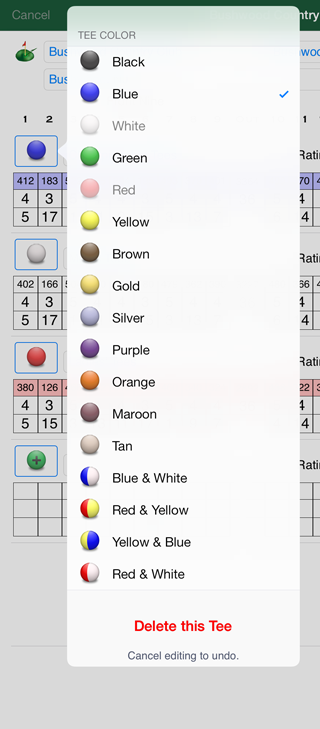 Tap the tee marker button to change the color of a tee. |
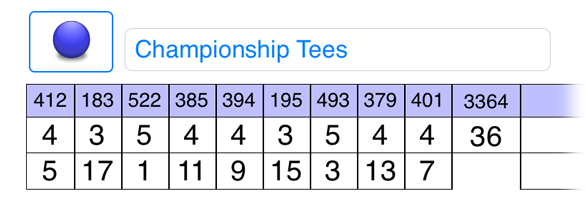
If the tee has a special name like "Championship Tees" or "Ladies' Tees", type that name.
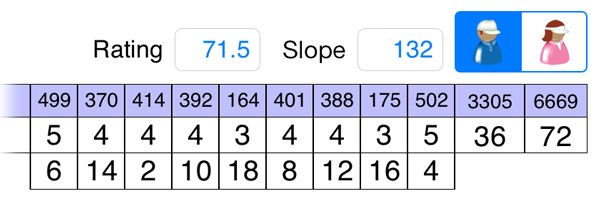
If the course has 2 nines, enter the 18-hole Course and Slope ratings.
Indicate if the information for the tee is for men or women. If both men and women play from the tee, enter data for both.
For each of the 9-hole sides shown, type the yardage, par and hole handicap for every hole.
You cannot delete the last remaining tee on the course.
If a course has one nine or 3 or more nines, you must provide Course and Slope ratings for each side. Ask the golf pro for those numbers.
When finished entering all the data for the course, tap Save to make any changes or additions permanent, or tap Cancel to discard any changes and leave the course unchanged.
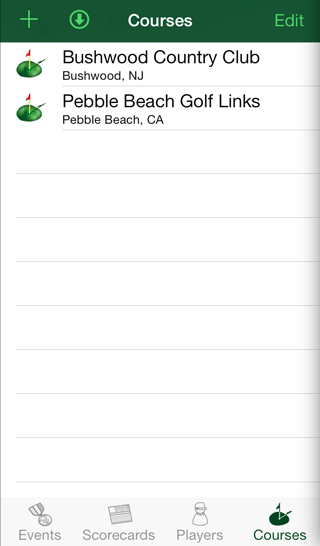 Tap Add (+) to make another course.
Tap Add (+) to make another course. 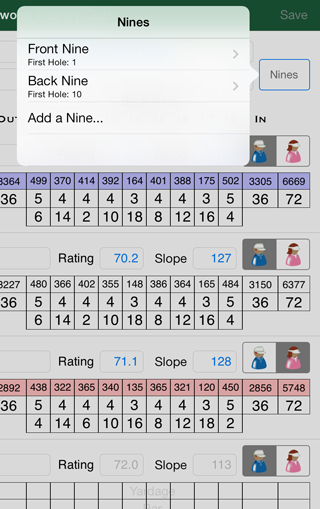 Most golf courses have 2 nines, but yours might have one, three or more.
Most golf courses have 2 nines, but yours might have one, three or more. 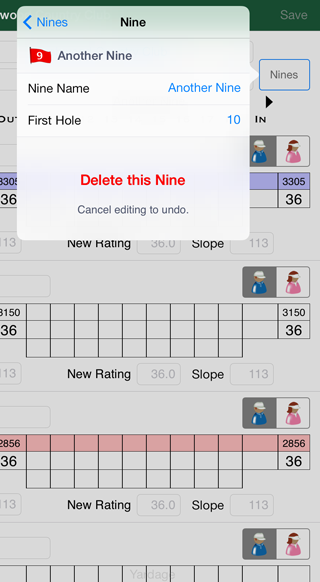 Tap an existing nine, or add a new nine to edit.
Tap an existing nine, or add a new nine to edit.