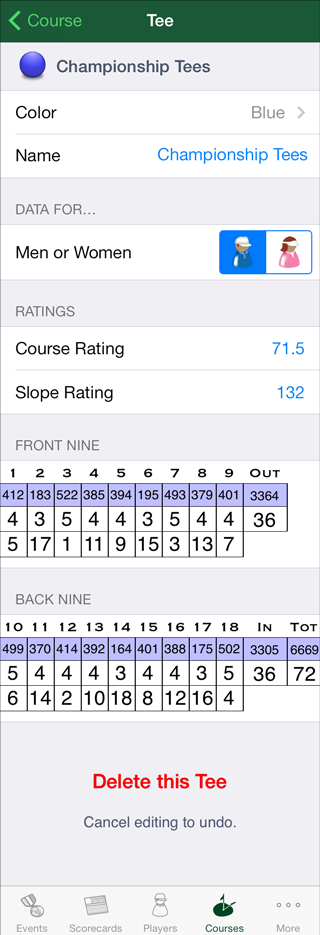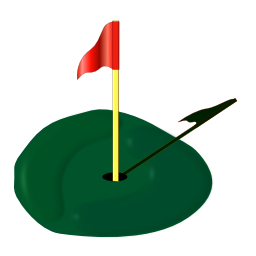 The Scoring Machine needs to know about your home course and other courses you play… |
Courses List
Tap Edit to organize, delete, or change information. Swipe to delete a course. Pull down from the top of the list to sort.
See Downloading Courses for help retrieving golf course information from Mulligan Software's archives. |
Editing Information about a Course
A golf course has one or more nines. Tap to add, edit or delete nines (see Editing a Nine below). A course has one or more tees. Tap to add, edit or delete tees (see Editing a Tee below). Tap Save to make any changes or additions permanent, or tap Cancel to leave the course unchanged. |
Editing a Nine
Most golf courses have 2 nines, but yours might have one, three or more. You cannot delete the last remaining nine. Tap at the upper left to return to editing the course where you can save or discard any changes. |
Editing a Tee
Indicate whether the information to follow is for men or women. If both men and women play this tee, enter both. Tap to enter the 18-hole Course and Slope ratings (for courses with 2 nines). For each of the sides shown, type the yardage, par and hole handicap for every hole. You cannot delete the last remaining tee. If a course has one nine or 3 or more nines, you must provide Course and Slope ratings for each side. You may need to ask the golf pro for those numbers. Tap at the upper left to return to editing the course where you can save or discard any changes. |
Selecting a Tee's Color
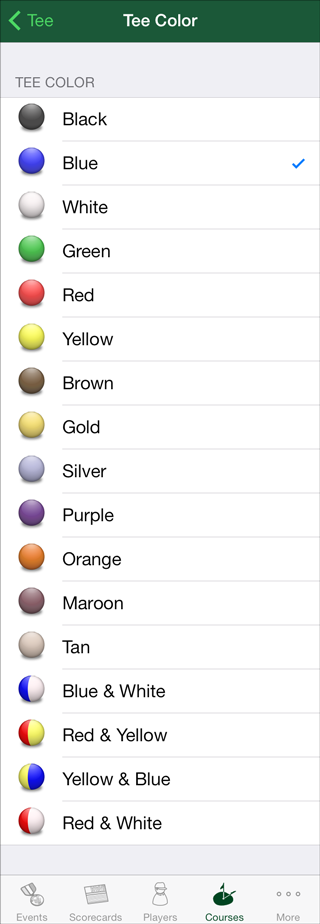
Go back to continue editing the tee information. |
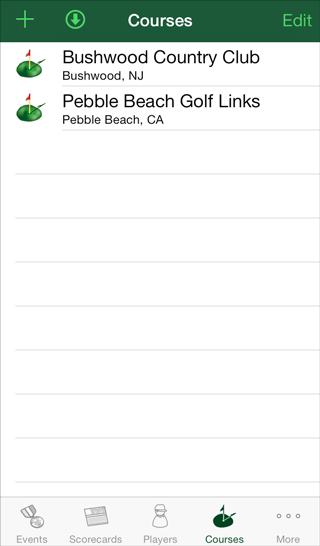 Tap Add (+) to make another course.
Tap Add (+) to make another course. 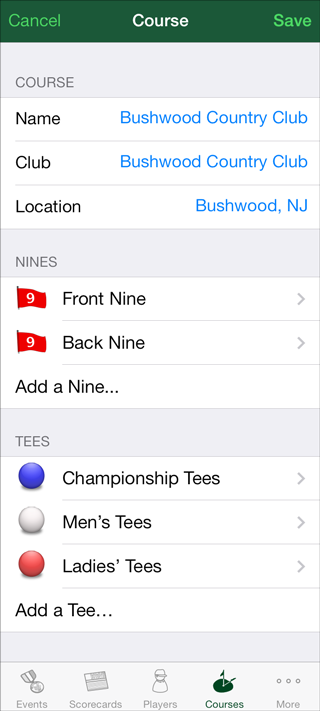
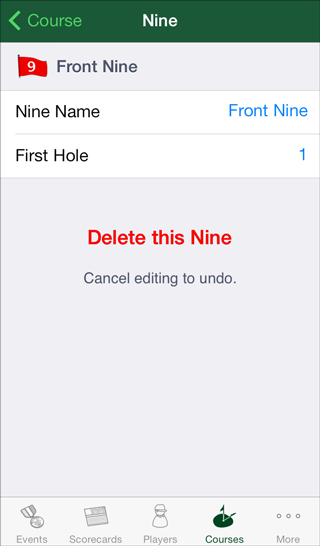 Tap and type the name of the nine and the number of its starting hole.
Tap and type the name of the nine and the number of its starting hole.